|
There are 4
ways to input barcode values, it
can be import from text or Excel file.
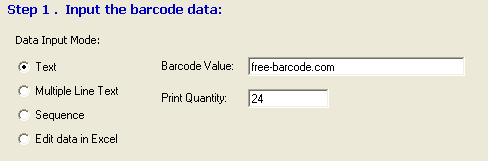
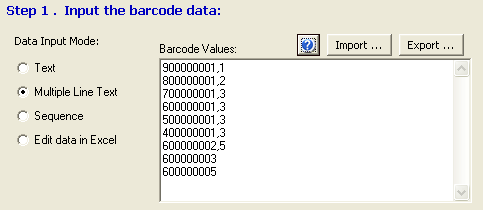
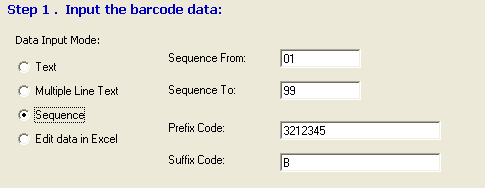
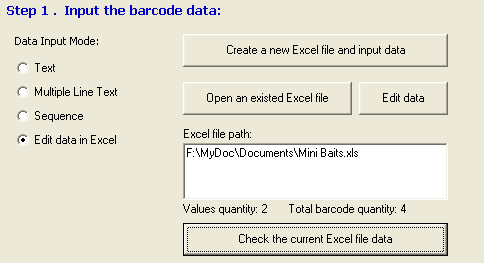
The
barcode’s data can be import from text or Excel
file.
The
Excel file format:
1.
The program only read the “A” and “B” column,
ignore the other columns.
2.
The first row is title of the column, it must be
entered as “Barcode Value” and “Print Quantity”.
3.
The “B” column is the print quantity, if it is
blank, the program will ignore this row.
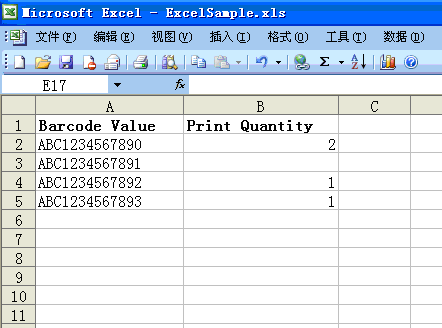
Tip:
If there are
different type data in the column A, such as
some cell is text, another is number, then it
maybe miss data when you import data.
To avoid
this problem, please use the "Convert Text to
Columns Wizard" on Excel:
1. Highlight
the column you want to convert.
2. Use the
menu Data > Text to Columns command.
3. In Page 1
of the wizard, choose the appropriate file type
(this will probably be Delimited).
4. In Page
2, remove any column dividers that may have
shown up to keep the data in one column.
5. In Page
3, click Text under Column data format to
indicate that this column is text. |
|
Barcode
Generator can be run from command line, print
barcode or generate barcode image file, the
command instruction format is:
"Program
path"
P1,P2,P3,P4,P5,P6,P7,P8,P9,P10,P11,P12,P13,P14,P15,P16,P17,P18,P19,P20,P21,P22,P23,P24
Default =
The program's final setting.
P1: Barcode
Value
P2: Print
Quantity
P3: Barcode
Format
P4: Window
State of the program: [0 = Hidden, 1 = Normal, 2
= Minimized] [Default = 0]
P5: Printer
Index
P6: Print
columns per page
P7: Print
rows per page
P8: Title
P9: If show
text label: [0 = yes, 1 = No]
P10:
Rotation:[0,90,180,270]
P11: Font
P12: Font
Size
P13: Barcode
Alignment
P14: Stretch
P15: Unit
P16: Width
P17: Height
P18: Output
Mode: [0 = Print, 1 = Export to image file]
[Default = 0]
P19: Print
Alignment: [LEFT, CENTER], only for print
P20:
Export Image Path and File Name: (Example: C:\aa.bmp,
C:\aa.emf, C:\aa.png),
only for export to image file
P21: Top Margin,
only for print
P22: Left Margin, only for print
P23: Row Space, only for print
P24: Column
Space, only for print
Sample:
1. Print a
barcode, the value is "ABC12345".
"C:\Program
Files\Easier Batch Barcodes Generator\BarcodeGenerator.exe"
ABC12345,1,Code128B,0,0,1,1,,,,,,,,,,,,,,,,,
or
"C:\Program
Files\Easier Batch Barcodes Generator\BarcodeGenerator.exe"
ABC12345,1,Code128B,0,0,1,1
2. Export a
barcode image file, the value is "ABC12345".
"C:\Program
Files\Easier Batch Barcodes Generator\BarcodeGenerator.exe"
ABC12345,1,Code128B,0,0,1,1,,,,,,,,,,,1,,C:\aa.bmp |